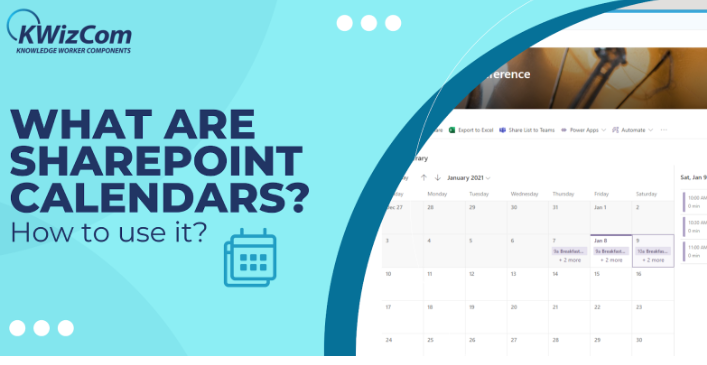Isn’t it effortless to get reminders for every task or store events in a safe place?
There are many tools, but SharePoint calendars have made a mark in the market. They have taken some extra steps to create a user-friendly interface loaded with great features and functionalities.
All you need to empower your business is to configure the platform per your business requirements. With the powerful collaboration opportunities, it is important to make the right adjustments to the calendar.
What is a SharePoint calendar?
Once you add the SharePoint calendars, you are essentially creating a custom list. It will have all the metadata related to the events, reminders, and appointments within the SharePoint site. It also gives the freedom to use multiple calendars on the same site. Admin has a streamlined approach for projects and team meetings.
Calendars have several features to manage the business effortlessly. Let us look at some critical functionalities are:
-
SharePoint Calendar Overlay
Users can easily combine separate calendars to view major upcoming memories and events better. Overlays can be customized as per business requirements. Other things that it offers are:
- It is easily used on the classic site, which is not connected to a group, and on the modern site, which is linked to a group.
- The Group calendar is easily edited and updated by anyone present in the group. But also, the admin has the right to control the permissions and set them according to the preferences.
- There are additional metadata or columns which help to track sessions for events.
- Users can build multiple layers on the site. It is easier to make the individual departments and teams organized. Also, it makes collaboration and communication effective.
-
Embedded Calendars
SharePoint online calendars are fully embedded with classical and modern pages. Building a SharePoint group calendar in the organization helps access powerful features.
-
Planner Schedule
You might have seen the option to create a plan on the modern team site. It is an online tool that helps plan tasks and projects with the team using columns. SharePoint has Board and Charts, which makes project management and planning hassle-free.
The best tips to use this feature are:
- It is a good way for HR SharePoint to see the planner’s tasks in the calendar format
- You can add the plan to an Outlook calendar and show the tasks.
-
Calendar Rollup
This SharePoint calendar feature enables aggregating over ten calendars on multiple sites. The data is presented on the same screen, simplifying the reporting process.
-
Outlook Sync
It is easier to sync the SharePoint calendars with the Outlook calendar feature. This makes it easier to manage the calendars from either interface as it is automatically synchronized on both platforms.
Any update a user makes in the SharePoint calendar will be synced automatically to Outlook and vice versa. This saves time and effort in maintaining data on both platforms. Users get the flexibility to drag and drop events from Outlook to SharePoint calendar for effortless management.
As the updates are made on the calendar, everyone in the team will ensure they make space for scheduled events or meetings. This enhances team communication which boosts productivity and performance.
-
Approvals and Workflows
It is easier to execute an approval and workflow with the SharePoint calendar. It is just a SharePoint calendar list, and most functions are usable for the calendar feature.
-
Functionality
Users can create a team calendar to share event information and notify team members. Some people also use the calendar to display the team members’ holidays, project delivery dates, leaves, and other information.
Also, they can create a group calendar to schedule a team meeting. It will display the availability of the team members that must attend the conference rooms and meetings. To keep it secure, you can only share it with users required.
How to create SharePoint calendars?
- Navigate into the Site contents, click on new, and select the app from the drop-down menu
- Once you do this, scroll down and choose the calendar app
- Click on the advanced option to select the calendar name. Enter the name, add a short description, and define its type.
- Now add it as a personal or group calendar
- If you want to make it a team site and group calendar, you must check Yes
- Click on Create button
- Choose the users that must be added to the calendar from the list. It is impossible to add any external addresses un the SharePoint calendar
- Now, a link will be added to the SharePoint site to the new calendar on the left menu.
How to be productive with SharePoint calendars?
Adding new events
- Open Outlook and redirect to the Calendar tab
- In the left panel, check the SharePoint calendar where you want to add an event
- Choose the day and time for the event and double-click on it to open a new appointment window.
- Now add the details of the event
- Click the Save and Close button on the top ribbon Actions group in the appointment tab
- This event will appear on the calendar and SharePoint calendar
Remove SharePoint calendar from Outlook
- Open the Outlook and choose the SharePoint calendar you plan to remove
- Right-click and find the delete calendar options and then click on it
- Click Yes. This will remove the calendar from Outlook and does not remove any events.
It will be easier to access the SharePoint calendar from the site.
Copy an existing event from Outlook to the SharePoint calendar
- Go to Outlook and redirect to the calendar tab
- Click on the event that you are planning to copy. Avoid double click as it opens the event window
- Look for the edit menu, click on the Copy to Folder action
- In the copy items window, redirect to the SharePoint lists option and choose the SharePoint calendar where you want to copy the event
- Click on Ok
- You will enable to see the event selected on the SharePoint site
The Final Note!
Displaying a modern view from SharePoint calendars is a quicker and easier method to keep everyone updated. Just work around it to make it perfect for your business.
Also know about bflix